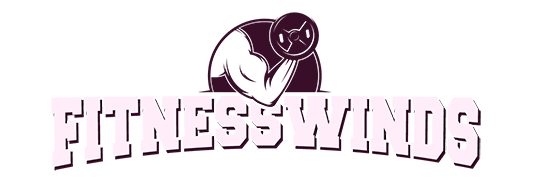The Apple Pencil 2 is a powerful tool for artists, students, and professionals alike. With its advanced features and compatibility with various Apple devices, it offers a wide range of creative possibilities. In this article, we’ll explore some essential tips and tricks to help you make the most of your Apple Pencil 2.
Setting Up Your Apple Pencil 2
Pairing with Your Device
- Make sure your Apple Pencil 2 is charged and attach it to the magnetic connector on your iPad Pro.
- A pairing prompt will appear on your device; follow the on-screen instructions to connect your Apple Pencil 2 via Bluetooth.
Checking Battery Life
- You can check the battery life of your Apple Pencil 2 on your iPad.
- Swipe down from the top-right corner of your iPad’s screen to access the Control Center and view the battery status.
Mastering Basic Functions
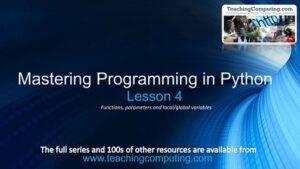
Double-Tap Gesture
- Customize the double-tap gesture on your Apple Pencil 2 to perform various actions such as switching between tools or toggling eraser mode.
- Go to “Settings” on your iPad, select “Apple Pencil,” and customize the double-tap settings.
Palm Rejection
- Apple Pencil 2 offers excellent palm rejection, allowing you to rest your hand on the screen while drawing without unwanted marks.
- Enable palm rejection in compatible apps by default, or look for the option within individual apps.
Pressure Sensitivity
- The Apple Pencil 2 boasts impressive pressure sensitivity for varying line thickness and opacity in your drawings.
- Experiment with different pressure levels to achieve the desired effects in your artwork.
Enhanced Productivity
Instant Notes
- With the Apple Pencil 2, you can quickly access the Notes app by tapping your locked iPad screen with the pencil.
- Jot down notes, sketches, or ideas without the need to unlock your device.
Markup in Mail
- When viewing an email, use the Apple Pencil 2 to tap the “Markup” button and add annotations, drawings, or notes directly to the email’s content.
- This is an efficient way to provide feedback or emphasize points in your email communication.
Edit PDFs
- Annotate and edit PDF documents effortlessly using your Apple Pencil 2.
- Open a PDF in the Files app, tap the markup icon, and you can highlight, underline, or add comments to the document.
Artistic Capabilities
Procreate and Adobe Fresco
- Explore creative apps like Procreate and Adobe Fresco for a wide array of brushes, tools, and effects.
- These apps are optimized for Apple Pencil 2, making them perfect for digital artists.
Tilt Sensitivity
- The Apple Pencil 2 offers tilt sensitivity, enabling you to create shading and texture effects by adjusting the angle of the pencil.
- Experiment with this feature to add depth and dimension to your artwork.
Pairing with iPad Pro Models
- The Apple Pencil 2 is compatible with various iPad Pro models, offering a seamless drawing experience.
- Ensure your iPad model is compatible, and enjoy the benefits of precision and responsiveness.
Maintenance and Care
Cleaning the Tip
- Over time, the pencil tip can accumulate dirt or residue. Clean it with a soft, lint-free cloth to maintain its performance.
- Regular cleaning ensures a smooth and consistent drawing experience.
Storage and Protection
- Use a protective case or holder to prevent damage to your Apple Pencil 2 during transport or storage.
- Keeping it safe will extend its lifespan and keep it in optimal condition.
The Apple Pencil 2 is a versatile tool that can significantly enhance your productivity and creativity. Whether you’re an artist, student, or professional, these tips and tricks will help you unlock its full potential. Master the basics, explore artistic capabilities, and take proper care of your Apple Pencil 2 to ensure it remains an indispensable companion for your digital endeavors.